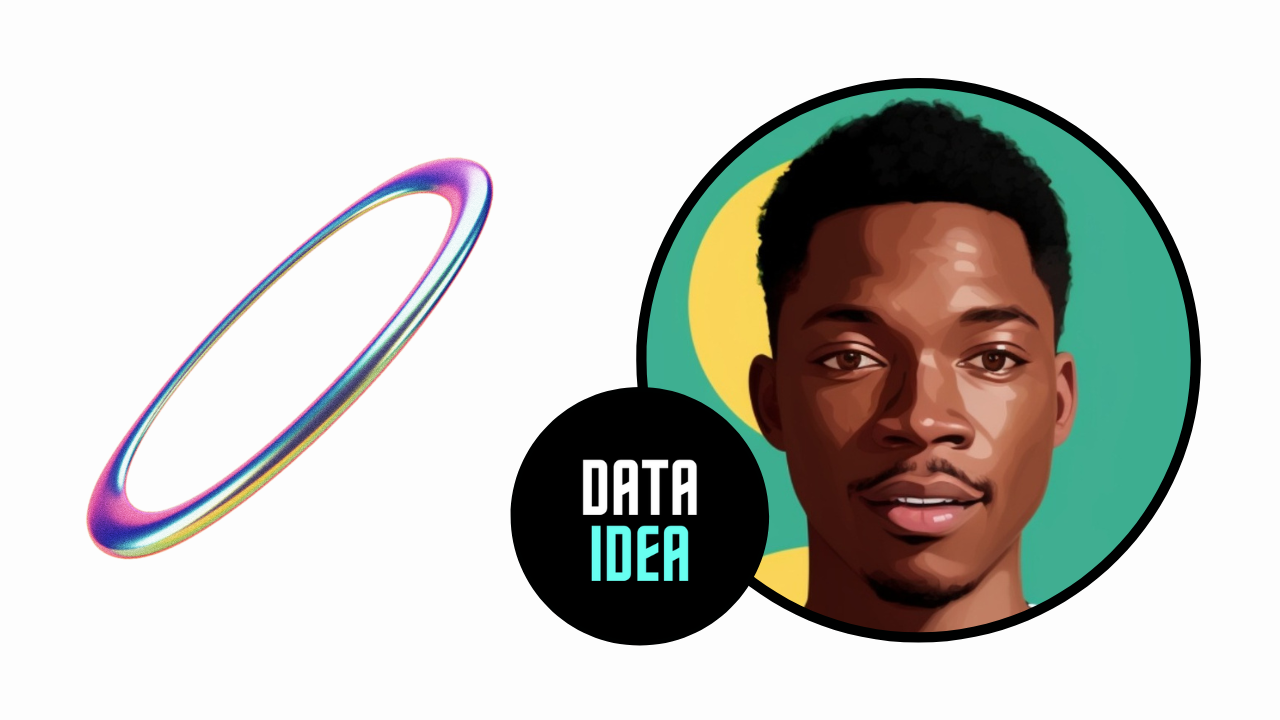
In the vast ecosystem of Python programming, managing dependencies can sometimes be a daunting task. As projects grow in complexity, so does the need for a clean and isolated environment where dependencies can be installed without affecting other projects or the system-wide Python installation. This is where Python virtual environments come into play. In this guide, we’ll walk through the process of creating a virtual environment using venv and installing a package, like DataIdea, within it.
What is a Python Virtual Environment?
A virtual environment is a self-contained directory tree that contains a Python installation for a particular version of Python, plus a number of additional packages. It allows you to work on a Python project in isolation, ensuring that your project’s dependencies are maintained separately from other projects or the system Python.
Step 1: Setting Up a Virtual Environment
Python 3 comes with a built-in module called venv, which is used to create virtual environments. To create a virtual environment, open your terminal or command prompt and navigate to the directory where you want to create the environment. Then, run the following command:
- On macOS and Linux:
python3 -m venv myenv- On Windows:
python -m venv myenvReplace myenv with the name you want to give to your virtual environment. This command will create a directory named myenv (or whatever name you provided) containing a Python interpreter and other necessary files.
Before we continue, we have a humble request, to be among the first to hear about future updates of the course materials, simply enter your email below, follow us on (formally Twitter), or subscribe to our YouTube channel.
Step 2: Activating the Virtual Environment
Once the virtual environment is created, you need to activate it. Activation sets up the environment variables and modifies your shell prompt to indicate that you are now working within the virtual environment. Activate the virtual environment by running the appropriate command for your operating system:
- On macOS and Linux:
source myenv/bin/activate- On Windows:
myenv\Scripts\activateYou’ll notice that your command prompt changes to show the name of the activated virtual environment.
Step 3: Installing Packages
With the virtual environment activated, you can now install packages without affecting the global Python installation. Let’s install dataidea, as an example:
pip install dataideayou can replace dataidea with another name of the package you want to install.
Step 4: Using dataidea in Your Project
Once the package is installed, you can start using it in your Python project. Simply import it in your Python scripts as you would with any other package:
import dataideaStep 5: Deactivating the Virtual Environment
When you’re done working on your project and want to leave the virtual environment, you can deactivate it by simply typing:
deactivateConclusion
Python virtual environments are indispensable tools for managing dependencies and keeping project environments clean and isolated. With the venv module, creating and managing virtual environments has become easier than ever. By following the steps outlined in this guide, you can create a virtual environment, install packages like DATAIDEA, and develop Python projects with confidence. Happy coding!